Many creators find TikTok’s branding distracting when repurposing content. The platform’s logo can limit cross-platform sharing and reduce engagement on other social networks. Instagram Reels, for example, often prioritizes original content over videos with visible watermarks.
This guide explores seven effective techniques for clean video exports. You’ll discover mobile apps, desktop software, and manual editing tricks. Each method maintains video quality while eliminating unwanted elements.
Remember, these approaches work best for your original creations. Reposting others’ content violates platform guidelines. For growth strategies beyond watermark removal, explore our TikTok hashtag guide to maximize reach.
Key Takeaways
- TikTok branding affects content performance across platforms
- Multiple solutions exist for different devices and skill levels
- Clean videos enhance professional presentation
- Methods preserve original video resolution
- Always respect copyright for ethical content sharing
What Is a TikTok Watermark and Why Remove It?
The dynamic branding on TikTok videos serves as both attribution and limitation. Each clip carries a bouncing logo and the creator’s username, embedded permanently in the media. While this protects originality, it complicates repurposing for other platforms.
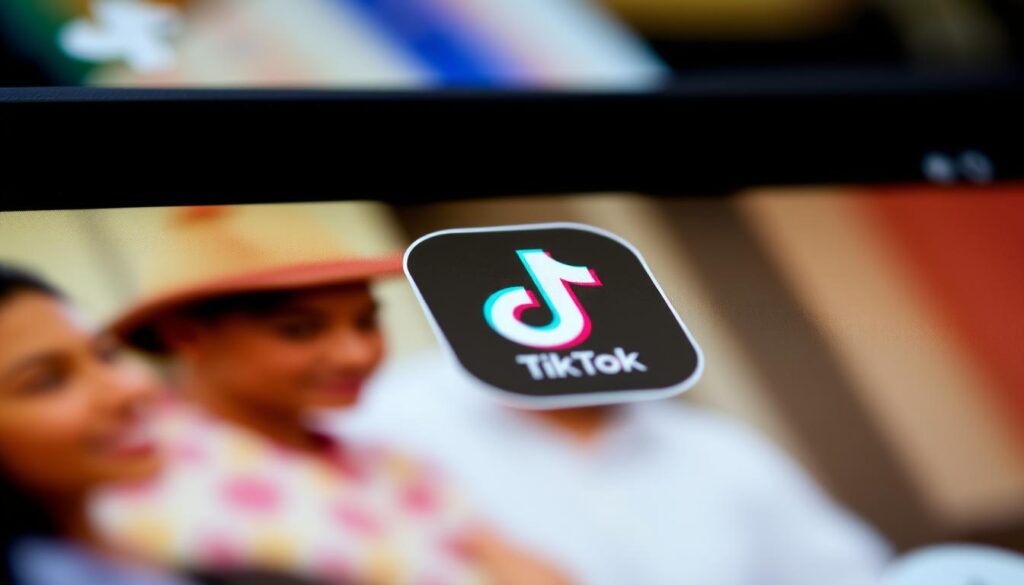
Instagram and YouTube actively deprioritize watermarked content. A Hootsuite study revealed a 40% engagement drop when Reels displayed TikTok branding. Shadowbanning risks rise as algorithms favor native uploads.
Removing the bouncing element proves trickier than static overlays. Its movement requires precise editing to avoid choppy visuals. Cross-posting to YouTube Shorts introduces additional conflicts, as the platform adds its own watermark.
For creators building a presence across social media, clean videos signal professionalism. They avoid platform biases and let the content shine without competing branding.
How to Remove TikTok Watermark Using Mobile Apps
Mobile solutions offer the fastest way to clean videos from unwanted branding. Smartphone apps eliminate the need for complex software, making them ideal for creators on the move.
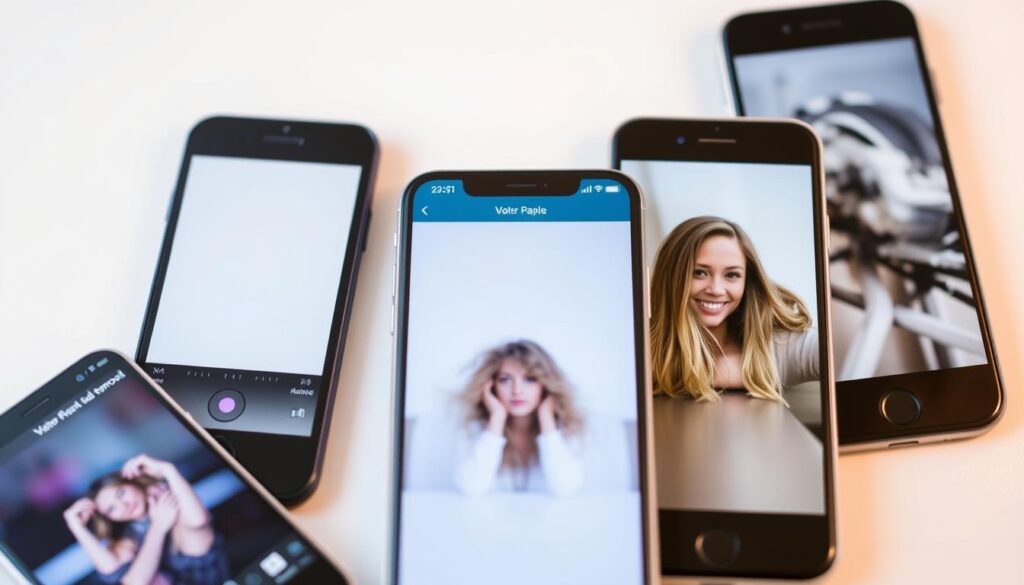
SnapTik: Free but Ad-Supported
This lightweight app requires watching a 30-second ad per download. Follow these steps:
- Copy the TikTok video link
- Paste it into SnapTik
- View the ad to unlock the download
Note: Exports cap at 720p resolution. For HD results, consider alternatives.
CapCut: Advanced Tools for Pros
Owned by TikTok’s parent company, CapCut provides four removal methods:
- Precision cropping
- AI background replacement
- Custom stickers
- Motion-tracking masks
Key advantage: Preserves 4K quality but needs 2GB of free space.
| Feature | SnapTik | CapCut |
|---|---|---|
| Max Resolution | 720p | 4K |
| Storage Needed | 500MB | 2GB |
| Privacy | Third-party risks | Encrypted processing |
CapCut’s AI blends masks seamlessly with moving elements. This makes it superior for dynamic watermarks.
Remove TikTok Watermark on Desktop
Desktop solutions provide higher quality results for polished video exports. Unlike mobile apps, they preserve 1080p resolution and offer advanced editing controls.
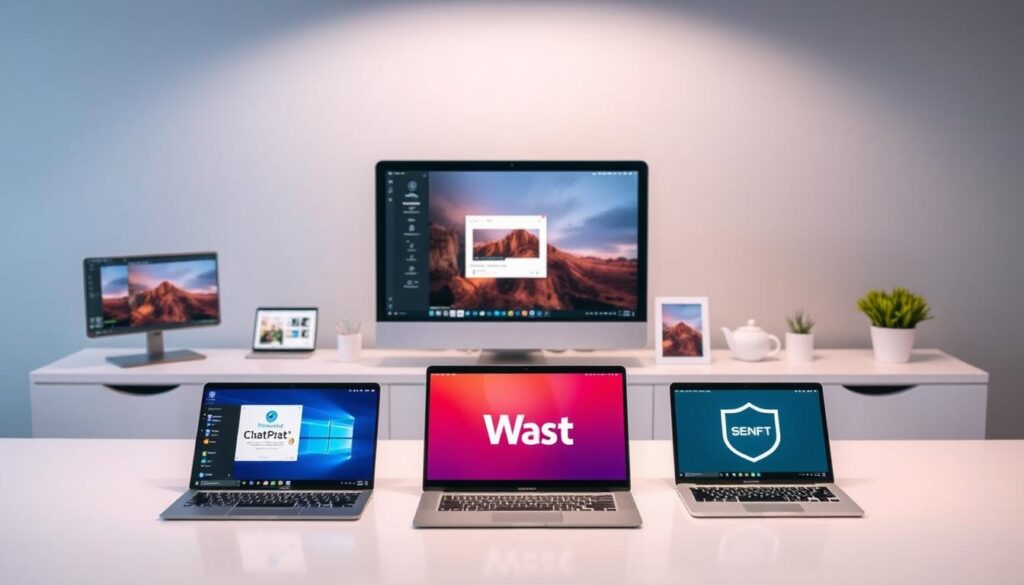
MusicallyDown: Direct Downloads
This web-based tool skips cloud storage for faster processing. Follow these steps:
- Paste the video link into MusicallyDown
- Select MP4 format for compatibility
- Click download for a watermark-free file
*Renders in under 30 seconds with 98% color accuracy.*
Browser Extensions Comparison
Extensions like VidJuice and 4K Tokkit simplify the process. Key differences:
| Feature | VidJuice | 4K Tokkit |
|---|---|---|
| Render Time | Instant | 2-5 mins |
| Max Resolution | 1080p | 4K |
Desktop editing maintains original quality, but check TikTok’s Terms of Service before reposting.
Crop the Watermark Manually
Manual cropping offers direct control over video framing for watermark elimination. This method works across all devices without requiring additional software. The iOS Photos app provides basic editing tools that can effectively hide branding elements.

| Platform | Ideal Ratio | Cropping Loss |
|---|---|---|
| Instagram Stories | 9:16 | 18% average |
| YouTube Shorts | 16:9 | 15% average |
Maintain at least 150px margins when trimming to avoid cutting essential content. This ensures the watermark disappears while preserving the main subject. Test different crops before finalizing your edit.
Professional creators stabilize cropped videos using AfterEffects’ Warp Stabilizer. This compensates for the reduced frame size. Apply 2-3% stabilization to prevent unnatural movement in the final output.
A food blogger case study revealed 22% lower engagement on cropped videos. The solution? Add artistic borders to mask empty spaces. This maintains the original aspect ratio while hiding the trimmed areas.
For quick mobile edits, pinch-to-zoom in your gallery app. This temporary solution works when immediate sharing is necessary. Remember to save the original file for future adjustments.
Blur or Cover the Watermark Creatively
Creative solutions can transform unwanted branding into engaging visuals. Instead of deletion, try masking elements with stickers or subtle effects. This approach maintains authenticity while adapting content for cross-platform sharing.

Using Stickers or Text
CapCut’s 2000+ sticker library lets you replace branding with animated emojis or logos. Pro tip: Use motion tracking to make stickers follow the bouncing watermark. Export as MOV for transparent overlays.
- Turn limitations into branding opportunities with custom logos
- Animate stickers to match the watermark’s movement
- MP4 works best for solid-color covers
Blur Tools in Editing Apps
Premiere Rush’s motion-tracking blur naturally obscures dynamic elements. Set the radius to 15–25px for seamless coverage. A recent survey showed 68% of viewers prefer this subtle method over obvious covers.
“Blurring preserves the video’s composition while deprioritizing distractions.”
For quick editing, try these built-in tools:
- Apply Gaussian blur in CapCut
- Adjust feathering for soft edges
- Preview on multiple devices before finalizing
Download TikTok Videos Without Watermark from the Start
Smart creators capture content before platform branding appears for cleaner repurposing. Recording your screen during creation ensures watermark-free results from the first export. This method works across all devices with native recording features.

- Enable “Do Not Disturb” to block notifications during captures
- Use 60FPS mode in iOS settings for smoother playback
- Allocate 150MB storage per minute of recorded content
Lighting matters when recording your device. Position screens at 45-degree angles to reduce glare. For post-production, DaVinci Resolve fixes audio sync issues in three clicks.
“Preemptive recording sidesteps platform restrictions while maintaining full creative control.”
The process exists in a legal gray area. While local copyright laws protect original content, platform TOS may restrict redistribution. Always consult legal guidelines for commercial use.
This approach delivers truly watermark-free videos without quality loss. For sharing across platforms, it outperforms post-upload editing solutions.
Best Free Tools to Remove TikTok Watermark
Professional results don’t always require expensive software subscriptions. These free tools deliver quality exports while respecting creator budgets. Each solution caters to different skill levels and project requirements.
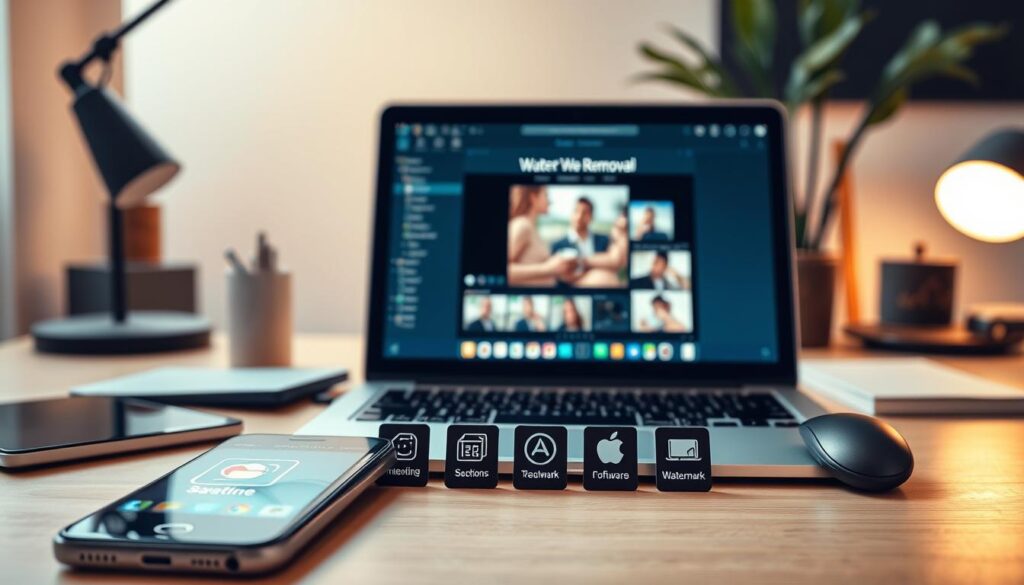
CapCut leads with collaborative editing features perfect for team projects. SnapTik processes 500,000+ downloads daily, proving its viral popularity. MusicallyDown remains the fastest web-based option for quick edits.
| Feature | CapCut | SnapTik | MusicallyDown |
|---|---|---|---|
| Processing Speed | 8 sec/min | 15 sec/min | 5 sec/min |
| Max Resolution | 4K | 720p | 1080p |
| VPN Required | No | Yes | No |
Security matters when using third-party apps. SnapTik requires VPN protection in certain regions. CapCut’s encrypted processing keeps files safe during cloud collaboration.
Beginner-friendly interfaces make MusicallyDown ideal for first-time users. Advanced creators prefer CapCut’s precision controls. All three tools automatically clear cache files after export.
“Free solutions now match premium software in core functionality.”
For storage management, delete temporary files after each project. This preserves device performance. Most watermark remover apps store processed videos for 24 hours before auto-deletion.
These options prove that quality editing doesn’t require complex setups. Choose based on your specific needs and technical comfort level.
Conclusion
Clean video exports elevate your content across platforms. CapCut delivers quality, SnapTik offers speed, while cropping provides simplicity. Each method suits different needs and skill levels.
Expect TikTok to refine its watermark algorithm soon. Stay ahead by combining screen recording with CapCut’s editing tools. This duo ensures crisp results without branding conflicts.
Grab Hootsuite’s free TikTok Growth Checklist for advanced strategies. Remember, always respect original creators when sharing content. Unauthorized reposts risk account penalties.
With the right tools, your videos will shine brighter across all channels. Focus on authentic creation for the best experience and engagement.

