TikTok’s slideshow feature turns photos and videos into dynamic stories. With music, captions, and effects, this tool helps creators stand out. Whether sharing travel memories or promoting a brand, slideshows boost engagement better than static posts.
The process is simple. Users can combine up to 35 images per project. The app offers two template styles: swipeable or automatic playback. For advanced edits, third-party tools like Descript can enhance results.
Content creators like Patrick Kelly use this feature for creative storytelling. His commute-themed TikTok slideshow went viral, proving the format’s potential. Ready to try it? Follow our step-by-step guide below.
Key Takeaways
- TikTok slideshows merge images, music, and effects for engaging content
- Works on both iOS and Android devices
- Supports up to 35 photos per project
- Two template options: swipeable or auto-play
- Third-party editing tools can enhance results
Why Create a Slideshow on TikTok?
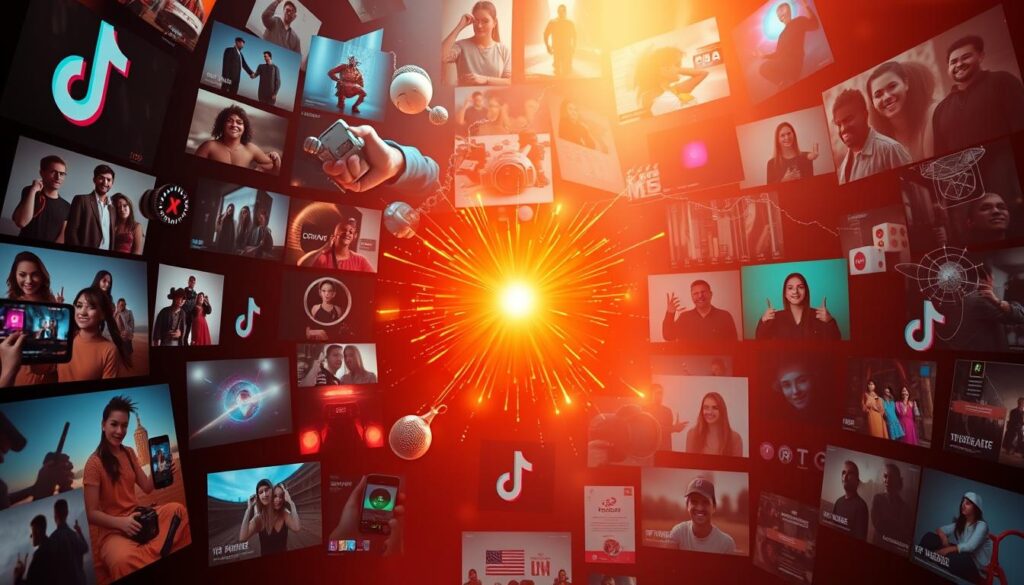
Brands like 8azmo leverage slideshows TikTok to showcase products creatively. With 92% of users taking action after watching video content, this format drives 3x longer engagement than single-image posts.
Slideshows outperform standard videos. They combine still images, music, and effects for richer storytelling. DIY tutorials, pet compilations, and product demos thrive in this format.
TikTok’s algorithm rewards varied content. Sequential displays keep viewers swiping, boosting watch time. The 2022 Photo Mode update added professional tools for sharper results.
Success stories highlight the power of slideshows. A skincare brand saw a 40% sales lift after switching to swipeable carousels. Cross-posting to other social media platforms extends reach further.
“Slideshows let us tell a product’s story in 15 seconds flat—something static posts can’t match.”
Choose between swipeable or auto-play templates. Each suits different audience preferences. Test both to see what resonates with your followers.
Types of TikTok Slideshows
Creators have two distinct ways to showcase their stories through TikTok’s visual formats. Each style suits different content goals, from product demos to narrative-driven posts. Understanding these options ensures your images captivate audiences effectively.
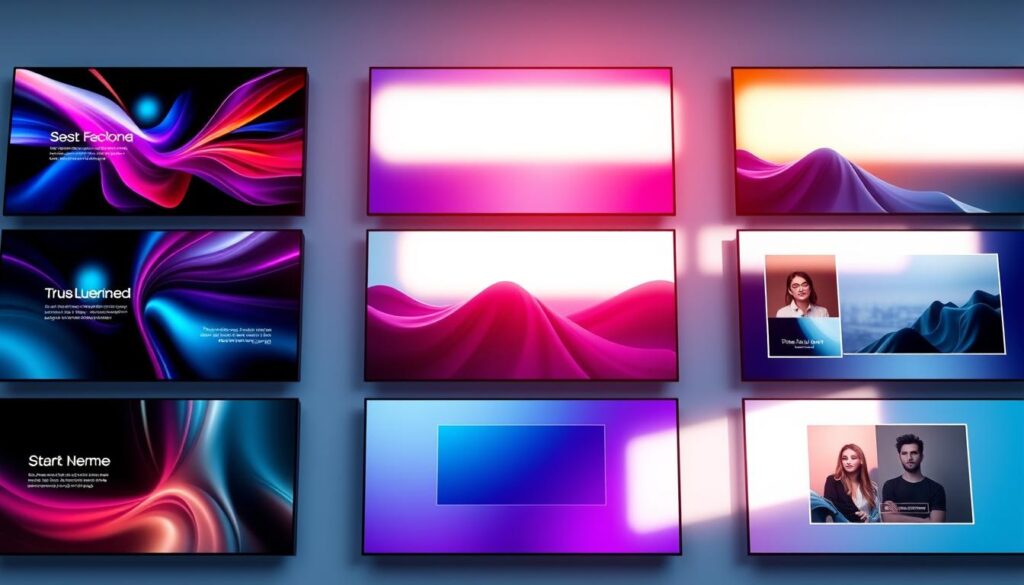
Swipeable Slideshows
These let viewers manually navigate between frames. Ideal for interactive content like:
- Product displays: Highlight details with captions
- Text-heavy sequences: Tutorials or step-by-step guides
Technical requirements include a minimum 1080x1080px resolution. The 9:16 vertical ratio works best for full-screen impact.
Non-Swipeable Slideshows
Auto-play transitions (3–5 seconds per image) create a cinematic flow. Brands like Glossier use this for:
- Curated storytelling with preset effects
- Seamless product launches
Editing differs from swipeable versions. You control transition timing but face a 35-image limit.
“Non-swipeable templates give our campaigns rhythm—like a visual soundtrack.”
| Feature | Swipeable | Non-Swipeable |
|---|---|---|
| Navigation | Manual | Auto-play |
| Max Images | 35 | 35 |
| Best For | Interactive content | Narrative pacing |
How to Make a Slideshow on TikTok in 6 Steps
Transform your favorite moments into captivating stories with TikTok’s built-in slideshow tool. Follow these steps to combine photos, music, and effects for maximum engagement.
Step 1: Open the TikTok App
Launch the app on your iOS or Android device. Ensure you’re logged in to access all editing features. Updates may affect functionality, so check for the latest version.
Step 2: Tap the “+” Button
Find the button at the bottom screen to start a new project. This opens the camera interface, where you’ll select your media.
Step 3: Select the Templates Option
Choose between swipeable or auto-play layouts. Swipeable works best for interactive content, while auto-play suits narrative pacing.
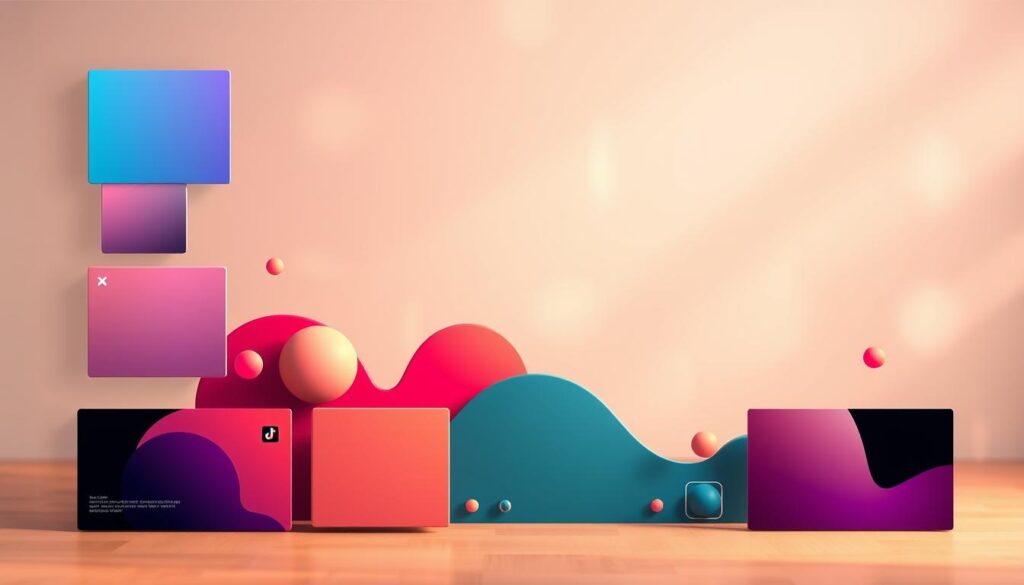
Step 4: Upload Your Photos
Add up to 35 JPEG/PNG files. Organize them chronologically for a smooth flow. Use high-resolution images (1080x1080px minimum) for clarity.
Step 5: Add Music and Effects
Replace template music via the “Add sound” option. Sync transitions with beats using TikTok’s filters and text tools (64px margins recommended).
Step 6: Publish Your Slideshow
Preview your work, then hit post. Optimize with trending hashtags and select a compelling cover image. Monitor analytics to track performance.
“Slideshows let us showcase products in action—like a mini-commercial with zero production costs.”
- iOS vs. Android: Swipe gestures may vary slightly between devices.
- Privacy: Adjust settings before sharing to control visibility.
- Cross-posting: Share to Instagram Reels for broader reach.
Troubleshooting Common Slideshow Issues
Even the best content creators face technical hiccups when building visual stories. These solutions will keep your photos flowing smoothly from draft to published post.
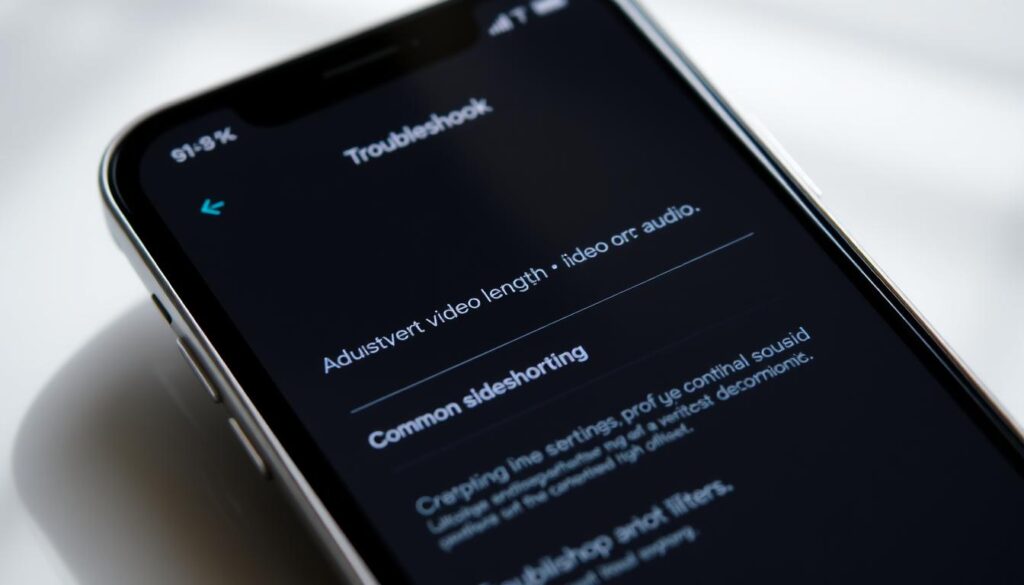
When the App Acts Up
Glitches often stem from memory overload. Try these editing session fixes:
- Force-quit the app completely rather than just minimizing
- Clear cache (iOS: Settings → Storage; Android: App Info → Storage)
- Reboot your device if the screen freezes mid-upload
Photo Format Fixes
43% of errors come from incompatible files. Make sure your images meet these specs:
- JPEG or PNG format (HEIC converts automatically)
- Minimum 1080x1080px resolution
- Under 20MB per file
Use free tools like CloudConvert for problematic formats. For full galleries, make sure to use cloud storage links instead of local files.
Solving Upload Failures
Network issues cause most upload stalls. Follow this step:
- Check for 5Mbps+ upload speed (test at Fast.com)
- Disable VPNs that might throttle connection
- Compress large slideshows with TinyPNG
If the app times out, reduce your slideshow to 20 photos max. For persistent issues, contact TikTok support through the screen‘s Report Problem feature.
Need more visibility after fixing issues? Boost engagement with strategic hashtag techniques that complement your visual content.
Advanced Editing with Third-Party Tools
Third-party apps unlock creative possibilities beyond TikTok’s native features. While built-in tools work for basic projects, apps like Descript and Riverside add professional polish. These editing tools handle everything from voiceovers to batch processing.

Descript’s AI-powered suite simplifies complex tasks. It removes filler words, enhances audio clarity, and generates auto-transcriptions. For creators repurposing content, its voice cloning ensures consistent narration across platforms.
Riverside excels in timeline precision. Edit multi-track media with frame-by-frame accuracy. Key features include:
- Brand overlays: Add logos or watermarks in one click
- Ken Burns effects: Pan-and-zoom animations for static images
- Collaborative workflows for team projects
| Tool | Best For | Unique Feature |
|---|---|---|
| Descript | AI effects, voiceovers | Filler word removal |
| Riverside | Timeline editing tools | Multi-platform publishing |
“Our videos sound studio-quality with Descript’s AI—no expensive mics needed.”
For large projects, batch processing saves hours. Apply filters or transitions to 50+ clips simultaneously. Most tools offer free trials to test their fit for your workflow.
Tips for Creating Engaging Slideshows
Viewers scroll fast, so your slideshow must grab attention within seconds. Slideshows with text get 28% more shares—keep captions crisp at 5-6 words. High-contrast fonts (like bold white on dark backgrounds) boost readability.
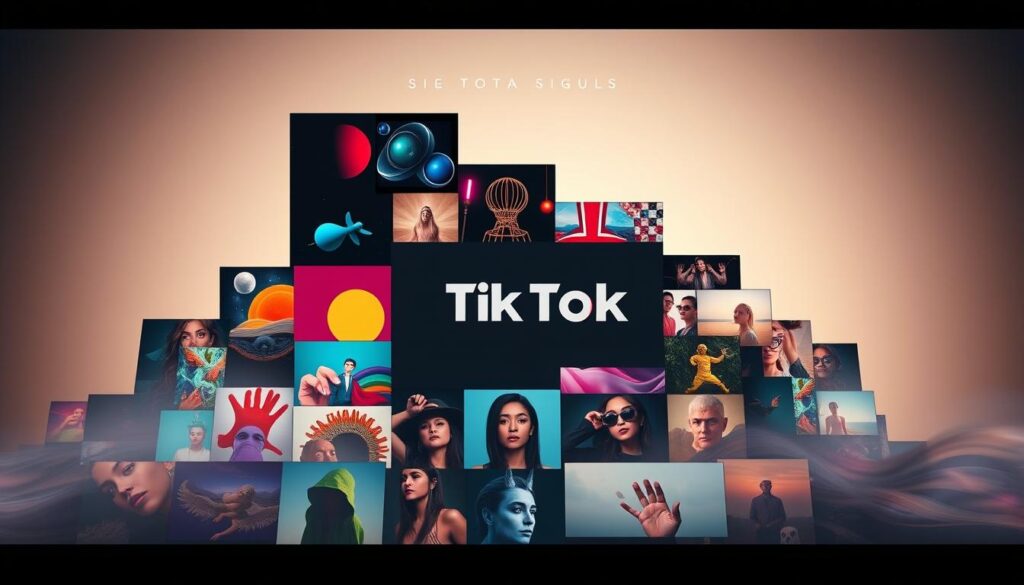
Choose photos that trigger emotions—joy, surprise, or nostalgia work best. Behind-the-scenes shots build authenticity. For user-generated content, curate diverse perspectives to showcase community.
Match music tempo to your narrative pace. Upbeat tracks suit quick transitions, while slower melodies enhance dramatic pauses. TikTok’s stickers can highlight key moments without cluttering visuals.
Trend-jacking works when you add unique twists. Adapt viral templates to your brand voice. Place calls-to-action mid-sequence—viewers engage most at the 3-second mark.
“Analytics revealed our 9:16 ratio slideshows retained 40% more audience than square formats.”
Test different transition styles weekly. Auto-play works for story-driven content, while swipeable formats excel for interactive tutorials. Always preview on mobile—63% of views come from phones.
Conclusion
Visual storytelling reaches new heights with TikTok’s dynamic formats. Slideshows outperform static posts by merging photos, music, and effects—boosting engagement up to 3x.
Experiment with both template styles. Swipeable versions suit tutorials, while auto-play works for cinematic flows. Always use 1080px images and sync transitions to trending sounds.
The TikTok app constantly updates its features. Stay ahead by testing new tools and tracking metrics like watch time and shares.
Ready to create slideshows that captivate? Start small, refine with analytics, and tag us @BrandName to showcase your work!

