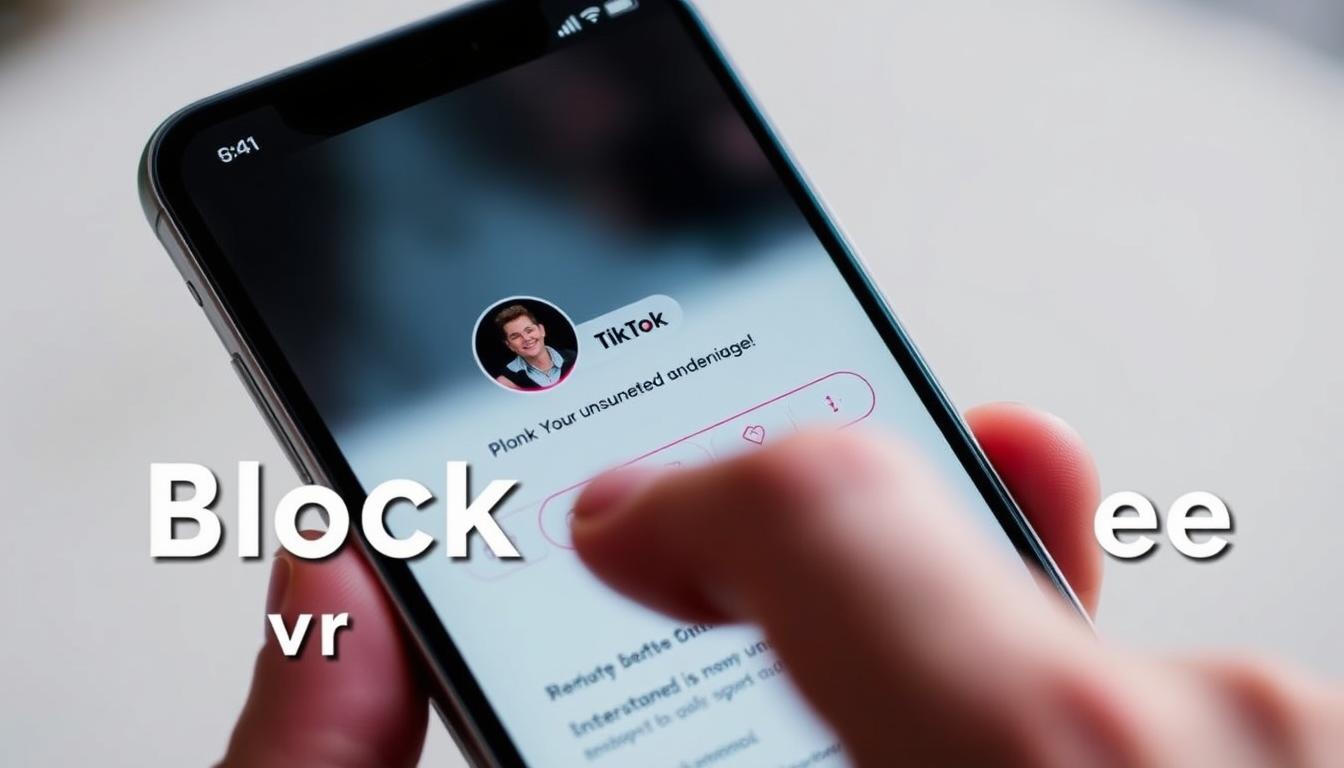Maintaining a safe and enjoyable experience on the TikTok app is essential. Sometimes, unwanted interactions can disrupt your time on the platform. Fortunately, TikTok offers a straightforward way to manage these situations.
Blocking a user ensures they can’t view your profile, comment on your videos, or send direct messages. This feature helps create a harassment-free space while keeping your content private from specific accounts.
The process works seamlessly across mobile devices. Whether you’re dealing with spam or an unwelcome follower, a few taps can resolve the issue. Once blocked, the person loses all access to your posts and interactions.
Key Takeaways
- Blocking prevents unwanted interactions on TikTok
- The feature works for both personal accounts and comments
- Blocked users lose access to your content and messages
- The process is quick and works on mobile devices
- Helps maintain privacy and control over your experience
Why Block Someone on TikTok?
Taking control of your digital space on social platforms ensures peace of mind. Blocking restricts unwanted interactions, from comments to direct messages, creating a safer environment. It’s a proactive step against cyberbullying and spam.
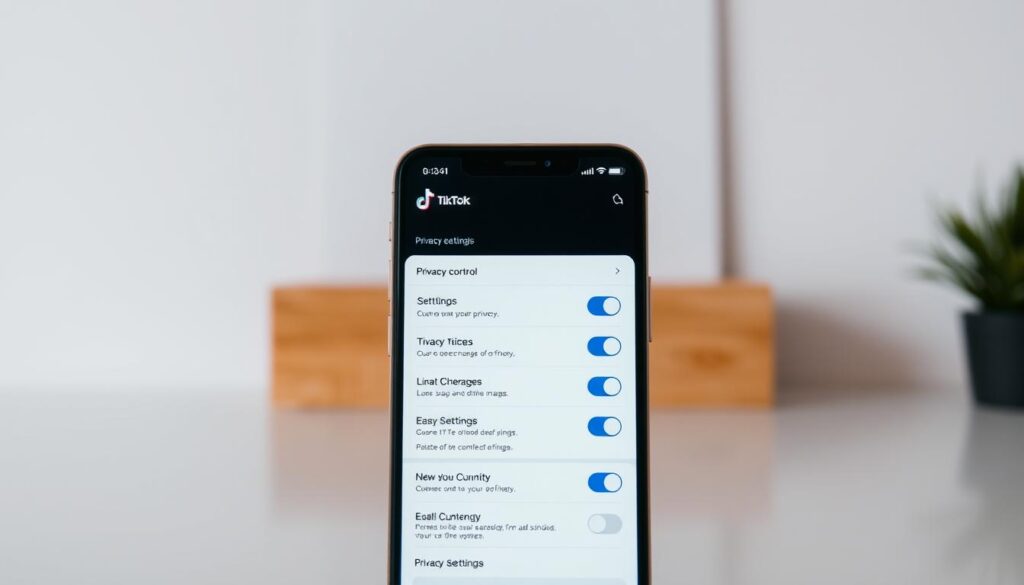
Spam accounts often flood feeds with irrelevant comments or fake promotions. Blocking stops them instantly. It also prevents harassment during live streams or video replies, where negativity spreads quickly.
Your mental health matters. Curating who interacts with your content reduces stress.
“Digital boundaries are as vital as real-life ones.”
Blocking ensures only positive engagements reach you.
Collaborations like duets or stitches require privacy control. Blocking limits access to trusted creators. Once blocked, accounts can’t view your profile unless you unblock them—no workarounds.
Fake or duplicate accounts? Blocking cuts ties permanently. It’s irreversible until you manually reverse it, giving you full authority over your privacy.
How to Block Someone on TikTok
A few simple steps can help you filter unwanted accounts on the platform. Whether it’s spam or harassment, the process is straightforward and works across devices.

Step 1: Navigate to the Profile
Find the account you want to restrict. Search their username or tap their name from a comment. Their profile page displays all public content.
Step 2: Tap the Share Button
Look for the Share button (arrow icon) at the top-right corner. This opens a menu with privacy options. Select Report or block to proceed.
Step 3: Confirm Blocking
A pop-up explains the consequences:
- The user can’t view your profile or videos
- They’re *removed automatically* from your followers
- Mutual friends may still see shared interactions
Tapblock confirmto finalize. For severe cases, use theReportoption simultaneously.
Note: The app interface is identical on iOS and Android. Test with a temporary account if unsure. Need to boost engagement with trending hashtags afterward? Explore our guide.
How to Unblock Someone on TikTok
Digital relationships change, and TikTok accommodates these shifts through unblocking. Whether you’ve resolved conflicts or want to reopen communication channels, the process takes seconds. Unlike permanent bans, this feature lets you adjust privacy settings as your needs evolve.
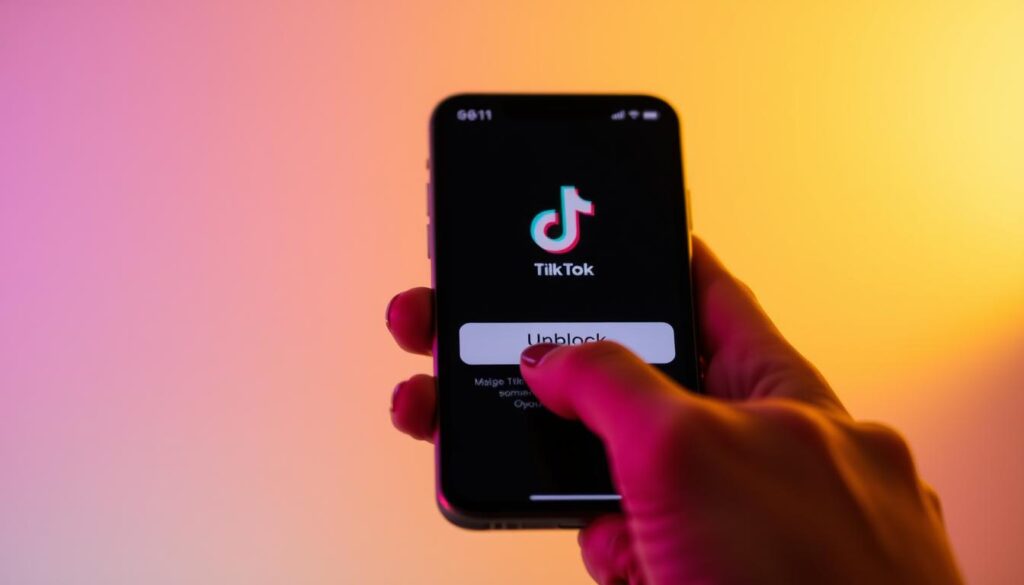
Restoring access doesn’t automatically rebuild connections. The platform maintains boundaries until you actively re-engage. Here’s what changes immediately when you unblock someone:
| Feature | Before Unblocking | After Unblocking |
|---|---|---|
| Profile Visibility | Hidden | Restored |
| Message History | Deleted permanently | Not recovered |
| Follow Status | Removed | Not reinstated |
Step 1: Visit Their Profile
Search the username in the discovery tab or find them through mutual connections. Their profile will appear as it does for unrestricted users. If you’ve forgotten the exact handle, check your blocked accounts list in settings.
Step 2: Tap the Share Button
Locate the arrow icon beside the follow button. This menu contains privacy adjustments. Select the option showing a padlock symbol—it may read “Unblock” or display a broken chain icon depending on your app version.
“Social platforms should empower users to control their digital boundaries fluidly.”
Step 3: Select Unblock
Confirm your choice in the pop-up window. The system doesn’t notify the other account about this change. For safety, consider these factors before proceeding:
- Previous harassment incidents may recur
- New interactions start from scratch—old messages stay deleted
- You can reapply restrictions anytime
TikTok imposes no cooldown period between unblocking and re-restricting accounts. However, frequent changes to settings privacy options may trigger temporary system reviews to prevent abuse.
Managing Blocked Accounts
Your blocked accounts list gives you full control over unwanted interactions. TikTok’s privacy features let you review or adjust restrictions anytime. This ensures a personalized and safe browsing experience.
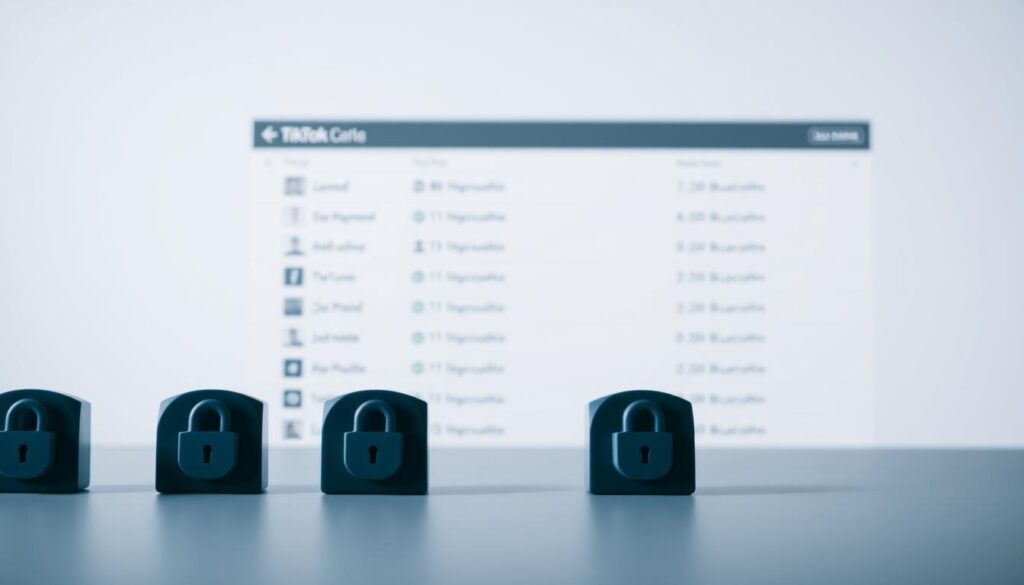
Step 1: Open Settings
Tap your profile icon, then the three-line menu in the top-right corner. Select Settings to access account controls. This hub houses all privacy and security options.
Step 2: Navigate to Privacy
Scroll to the Privacy section under “Account.” Here, you’ll find tools for managing interactions. Tap Blocked accounts to view your current list.
Step 3: View or Edit Blocked List
The page displays all restricted profiles. To unblock, tap the account and confirm. For bulk changes, use the Select multiple option. TikTok allows up to 10,000 blocked accounts per user.
Additional Management Tools
- Comments filtering: Auto-block spammy or offensive comments.
- Video restrictions: Hide videos from specific users without full blocks.
- Sync across devices: Changes apply instantly on all logged-in devices.
- Business accounts: Extra controls for brand profiles, like bulk exports.
“Curating your digital space should feel effortless—like locking a door, not building a wall.”
For severe cases, combine blocking with reporting. TikTok’s system learns from patterns to suggest future restrictions. Your privacy stays priority number one.
Conclusion
Control over your digital space starts with smart privacy choices. TikTok’s tools empower you to curate interactions, ensuring a positive app experience. Regularly review your blocked accounts list and combine filters for comments or videos.
Upcoming updates promise even finer control. For deeper safety, explore TikTok’s Safety Center resources. Remember, blocking differs from reporting—use both strategically.
Balance is key. Restrict unwelcome accounts while engaging with trending hashtags to grow your audience. Your privacy stays in your hands.