Starting a LIVE session on TikTok opens doors to real-time engagement with your audience. But before hitting the broadcast button, you need to meet certain requirements. This guide breaks down what you need to know.
TikTok has grown into a global platform with over 1.5 billion users across 154 countries. Brands like e.l.f. Cosmetics have leveraged LIVE streams to boost visibility and sales. Whether you’re a creator or business, understanding the rules is key.
Beyond just streaming, TikTok offers monetization through its LIVE Gifts program. Engaging content can turn viewers into loyal supporters. Let’s explore the essentials for unlocking this feature.
Key Takeaways
- TikTok requires a minimum follower count for LIVE access.
- Successful brands use streams for direct audience interaction.
- Monetization options are available for eligible creators.
- Streaming boosts visibility and community growth.
- Consistent engagement improves performance over time.
What Is TikTok Live and Why It Matters
TikTok’s LIVE feature transforms passive viewers into active participants. This real-time streaming tool lets creators share extended content beyond the platform’s short-form videos. Unlike 60-second clips, streams can last 30 minutes or longer.
The Power of Real-Time Engagement
The magic happens through instant interaction. Viewers comment directly during broadcasts, creating two-way conversations. TikTok’s virtual gifting system turns appreciation into tangible support.
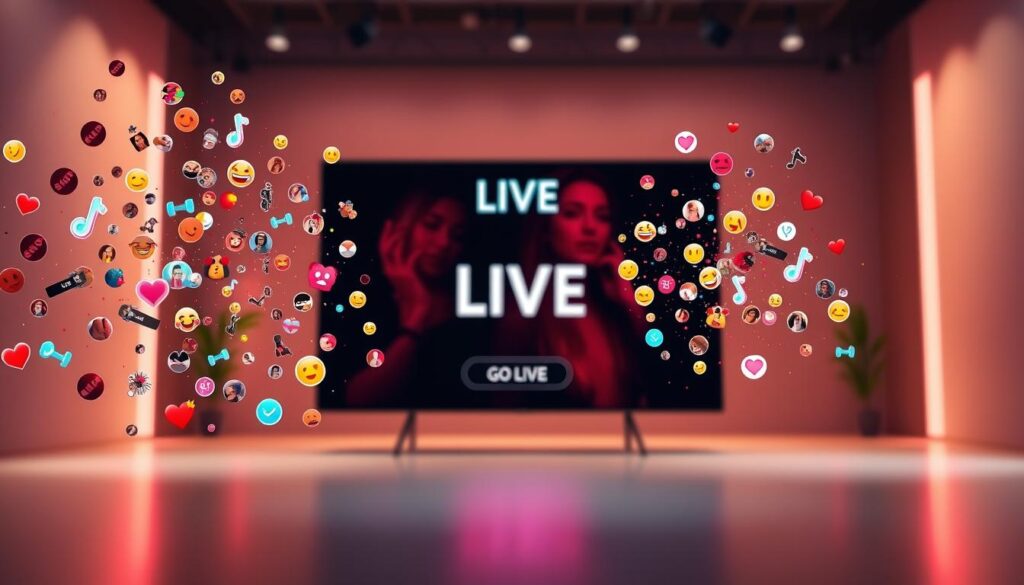
Artists like The Weeknd used this brilliantly. His team ran timezone-specific streams, boosting album sales by 27%. Fans felt personal connections through customized content.
Benefits for Creators and Brands
Branded LIVE content generates 50% higher interest than regular posts. TikTok’s data shows 64% of users actively seek streams from their favorite accounts.
Key advantages include:
- Deeper relationships: Authentic moments build trust
- Monetization: Gifts convert engagement into revenue
- Algorithm boost: Live videos often get priority placement
This social media tool turns casual scrollers into invested community members. The immediacy creates memorable experiences that pre-recorded videos can’t match.
Official Requirements: How Many Followers to Go Live on TikTok
Unlocking TikTok’s streaming capability requires meeting specific criteria. The platform prioritizes safety and quality, so not every account qualifies immediately.
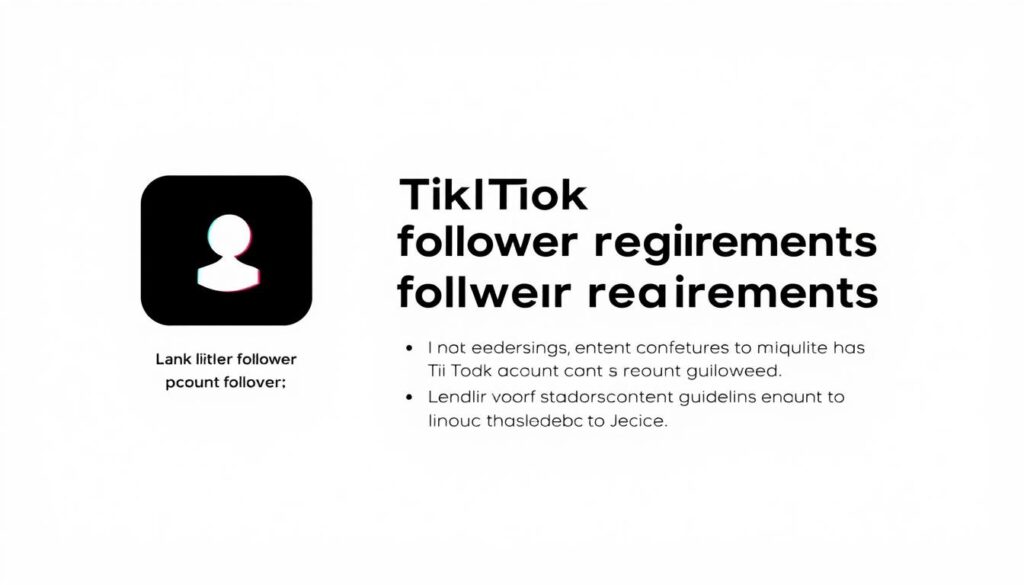
The 1,000 Follower Threshold Explained
To use the live feature, you need at least 1,000 followers. This rule filters out spam and ensures creators have an engaged audience. TikTok’s algorithm also checks account activity—consistent posts help.
Some high-engagement profiles get early access. A Reddit user reported streaming at 800 followers due to viral videos. Still, aim for the official benchmark to avoid surprises.
Age Restrictions and Regional Variations
You must be 18 years old (19+ in South Korea). TikTok verifies this through:
- ID uploads
- Facial recognition scans
- Linked credit cards
“My friend in Japan got approved at 17, but their system flagged me in the U.S. until my birthday.” — Reddit user @StreamStarter
Additional Eligibility Factors
Fake followers risk permanent bans. TikTok’s AI detects inorganic growth. Instead, focus on:
- Daily interactions (comments, shares)
- Watch time on your videos
- LIVE Studio trials (14-day testing for select creators)
Meeting these standards ensures smoother approval. The platform rewards genuine effort with more visibility.
Step-by-Step Guide to Going Live on TikTok
Ready to broadcast? Here’s your action plan for TikTok’s streaming feature. Follow these steps to launch a smooth, engaging session that captivates your audience.

Preparing Your First Live Stream
Open TikTok and tap the + button at the bottom. Select LIVE from the menu. You’ll need to:
- Write a catchy title (max 32 characters)
- Upload a custom cover image
- Enable comments and filters for interaction
Pro tip: Schedule promotions using SocialPilot to boost pre-stream hype.
Navigating the Live Interface
The streaming dashboard offers tools to enhance your broadcast. Use the effects button to add stickers or AR filters. Pin comments to highlight viewer questions.
Invite co-hosts by tapping the guest icon. This feature works best for Q&A sessions or collaborations.
Optimizing Your Live Setup
Quality matters. Aim for 720p resolution and keep streams under 30 minutes for maximum engagement. Essential gear includes:
- Ring lights for even lighting
- Lapel mics for clear audio
- Tripods for stable shots
“Test your setup before going live—background noise or glare can distract viewers.”
With these steps, your TikTok app broadcasts will look professional and keep audiences coming back.
How to Go Live With a Co-Host
Boost engagement by adding a co-host to your next TikTok stream. Multi-person broadcasts create lively discussions and attract wider audiences. This feature blends communities, doubling your content’s reach.
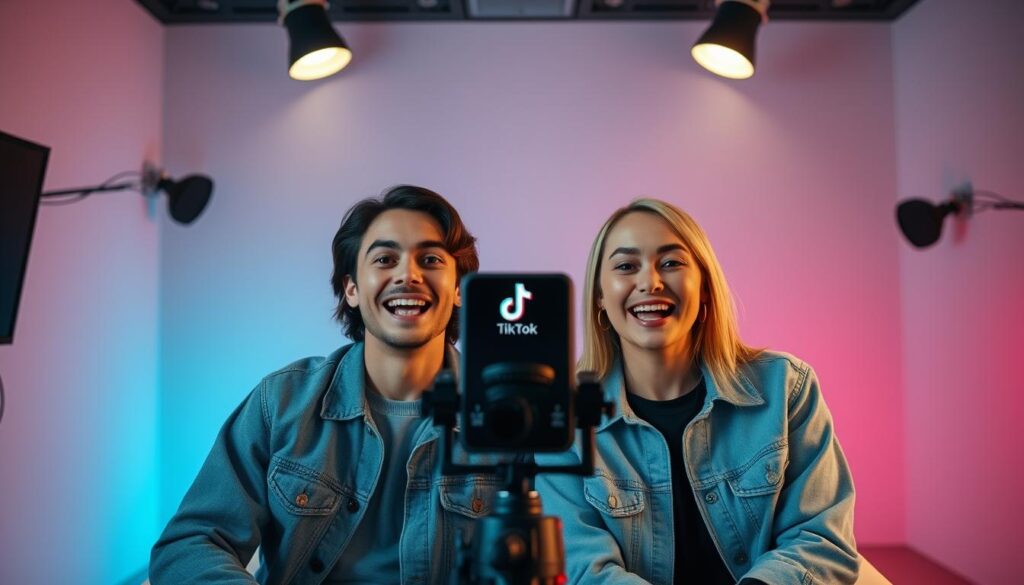
Inviting Guests to Your Stream
Tap the smiley-face icon during your broadcast to invite collaborators. Both accounts need LIVE access—unauthorized guests trigger automatic bans. TikTok allows up to 20 moderators per session.
Benefits of dual-host streams include:
- Cross-promotion: Each host’s followers join the conversation
- Dynamic content: Natural banter keeps viewers engaged
- Shared workload: Co-hosts can manage comments or technical glitches
Managing Multi-Person Broadcasts
Keep streams smooth with these tools:
- Mute controls: Silence background noise instantly
- Comment filters: Block spam during Q&A segments
- Bandwidth checks: Ensure 5Mbps upload speed per participant
“Test co-host connections before going live. Laggy audio ruins the experience.” — @StreamTeamPro
Use TikTok’s app effects to add AR props for shared screens. This visual flair makes collaborations memorable for people watching.
Alternative Methods to Access TikTok Live
Breaking through TikTok’s follower barrier isn’t impossible—alternative paths exist. While 1,000 followers tiktok remains the standard, creative solutions help creators access live features earlier. These approaches maintain platform compliance while accelerating your streaming goals.
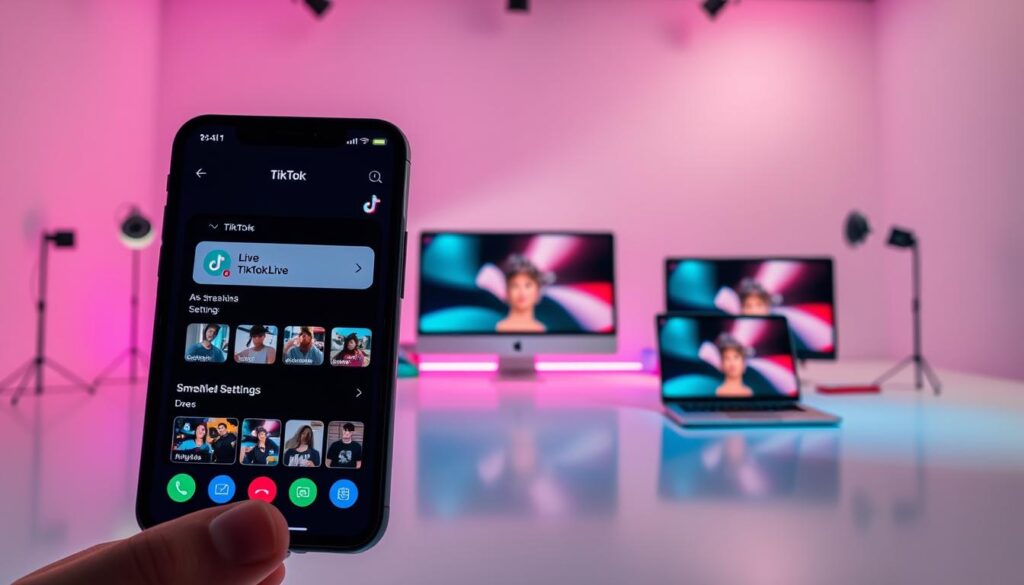
Official Support Channel Workarounds
TikTok occasionally grants exceptions through their support team. Craft a persuasive request using this template:
Subject: LIVE Access Appeal for Educational Content
“Dear TikTok Team,
As an emerging creator specializing in [your niche], I aim to provide value through interactive streams. While building toward 1,000 followers, I respectfully request early access to test LIVE capabilities with my engaged audience of [current number] followers.”
Include screenshots of:
- Your highest-performing videos
- Follower growth charts
- Engagement metrics (comments/shares)
Collaborative Streaming Strategies
Guest appearances bypass individual requirements. Reddit user @BakeWithMeLIVE shared their success:
| Strategy | Result |
|---|---|
| Weekly co-streams with baking influencers | 427 new followers in 3 weeks |
| Shared Q&A sessions | 58% viewer retention increase |
| Cross-promotion in bios | 120% profile visit boost |
This approach lets you access live features without 1,000 followers initially. Focus on complementary niches for maximum impact.
Leveraging TikTok Live Studio
The professional broadcasting app has different requirements:
- Complete two 25+ minute test streams
- Maintain 50+ concurrent viewers
- Enable multi-camera switching
- Use green screen effects
Warning: Purchased followers destroy engagement. Accounts with fake growth average 1.2% interaction rates versus 8.7% for organic profiles.
For immediate solutions, try Restream.io to simulcast on Instagram. This gives you live capabilities while building your TikTok audience.
Optimizing Your TikTok Live Experience
Mastering TikTok’s streaming tools transforms casual broadcasts into professional productions. Whether you’re hosting Q&As or product launches, these optimizations keep viewers engaged from start to finish.

Technical Setup for Quality Streams
Internet speed makes or breaks your broadcast. Aim for 5Mbps upload—test using Speedtest.net before streaming. For HD quality:
- Use Ethernet over WiFi when possible
- Close background apps consuming bandwidth
- Keep upload speeds consistent during live stream sessions
Lighting matters just as much. Try this budget-friendly three-point setup:
“Place your main light at 45 degrees, add fill light opposite, and use a backlight for depth. Even phone ring lights work for beginners.” — @LightingProTips
Engagement Strategies During Broadcasts
Peak time slots boost visibility. Data shows highest engagement between:
| Time Slot | Viewer Increase |
|---|---|
| 7-9 AM | 42% more comments |
| 5-7 PM | 63% longer watch time |
Interactive elements retain attention. Try these tactics:
- Polls every 10 minutes (TikTok’s built-in tool)
- Shoutout games using viral hashtags
- AR effects like virtual backgrounds
Review analytics post-stream to identify drop-off points. Most creators lose viewers at the 15-minute mark—plan content pivots accordingly.
8 Proven Tips for Successful TikTok Live Streams
Elevate your streaming game with these expert-approved TikTok strategies. Brands see 77% higher interest when hosting interactive sessions—proof that planning pays off. Whether you’re showcasing products or building community, these techniques maximize impact.

Content Planning That Captivates
Pre-stream preparation separates amateurs from pros. Research trending hashtags in your niche using TikTok’s Discover tab. Create pinned comment templates for FAQs—this saves time during broadcasts.
Popular formats that boost engagement include:
- AMA sessions with pre-submitted questions
- Product unboxings with real-time reactions
- Challenge launches using branded effects
“Map out key talking points, but leave room for spontaneity. Viewers crave authentic moments between planned segments.” — @StreamStrategy
Mastering Real-Time Interaction
Make sure every viewer feels heard. Use these tactics:
| Time Mark | Interaction Technique |
|---|---|
| 0-5 mins | Welcome shoutouts using usernames |
| 15 mins | Tease a giveaway requirement |
| 30 mins | Live poll on next topic |
Assign moderators from your community to filter spam. This keeps conversations flowing while you focus on content.
Strategic Promotion Framework
Build anticipation across platforms. Send email reminders 24 hours before streams. Create Instagram Story countdowns with behind-the-scenes clips.
Post-stream, repurpose highlights using CapCut templates. These clipped moments can:
- Drive traffic to your profile
- Preview future LIVE topics
- Showcase community interactions
Make sure your video titles include “LIVE replay” for discoverability. Track which segments get rewatched most—this reveals what resonates with users.
Troubleshooting: Why Can’t I Go Live on TikTok?
Hitting technical snags when trying to stream? Many creators face unexpected barriers despite meeting TikTok’s basic requirements. Understanding these common roadblocks helps you get back to broadcasting faster.

Common Issues and Solutions
Error messages often reveal the root cause. Here’s how to decode them:
| Error Code | Solution |
|---|---|
| LIVE_AGE_VERIFICATION_FAILED | Upload a government ID through the app settings |
| LIVE_ACCESS_DENIED | Check follower count and account standing |
| STREAM_QUALITY_LOW | Upgrade internet speed or switch devices |
Quick fixes for most streaming problems:
- Update the app: Old versions may lack critical patches
- Clear cache: Fixes loading issues (Settings > Storage)
- Re-login: Refreshes account permissions
“Always test your setup 30 minutes before streaming. I keep a checklist for internet, lighting, and backup devices.” — @StreamProTips
When to Contact TikTok Support
Persistent problems may need official help. Reach out if you experience:
- Sudden viewer drops despite notifications (signs of shadowban)
- Overheating warnings during short streams
- Repeated verification failures with valid documents
The escalation process works best when you:
- Record error codes with timestamps
- Attach screenshots of the issue
- Reference previous support tickets
For hardware issues, try these prevention methods:
- Use cooling pads for extended broadcasts
- Close background apps to reduce strain
- Lower stream quality if devices overheat
Remember, TikTok’s support team prioritizes access issues affecting multiple users. Individual cases may take 3-5 business days for resolution.
Conclusion
Streaming on TikTok opens exciting opportunities for real connections. Remember, you’ll need 1,000 followers and age verification to start. Focus on authentic growth—quality beats quantity every time.
Build engagement with weekly live sessions. Brands see 50% higher sales during streams. Great content keeps viewers coming back for more.
Ready to try? Start with 15-minute test streams on TikTok. Explore advanced features like shopping integrations as you grow. Your audience is waiting!

