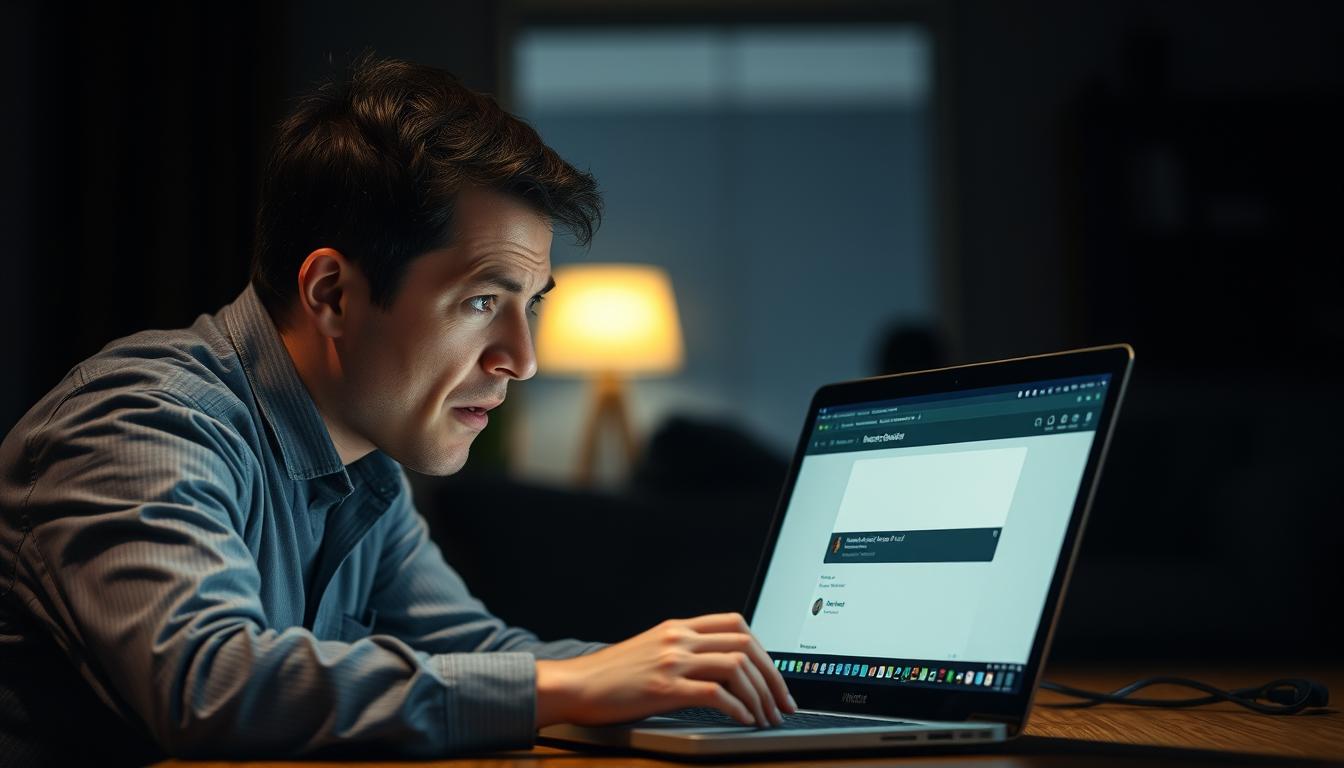ChatGPT, developed by OpenAI, is a powerful AI tool designed for tasks like content creation and translation. Despite its capabilities, users often face technical challenges that disrupt their experience. These issues can stem from various factors, including server overload, connectivity problems, or browser incompatibility.
This article aims to provide actionable solutions to common problems. We’ll explore troubleshooting methods such as clearing cache, checking network connections, and ensuring browser compatibility. Additionally, we’ll discuss alternative platforms and the benefits of upgrading to ChatGPT Plus for a smoother experience.
Key Takeaways
- ChatGPT is a versatile AI tool for content creation and translation.
- Technical issues like server overload can disrupt its functionality.
- Connectivity problems and browser incompatibility are common challenges.
- Troubleshooting methods include cache clearing and network diagnostics.
- Alternative platforms and ChatGPT Plus offer additional benefits.
Introduction to ChatGPT Issues
ChatGPT’s cloud-based design relies heavily on stable connections and server performance. This means that any disruptions in these areas can lead to accessibility problems. Understanding these factors is the first step in resolving common issues.
One major challenge is high demand during peak times. When many users access the platform simultaneously, it can strain the chatgpt server, causing delays or outages. This is especially noticeable during global events or product launches.
Regional internet infrastructure also plays a role. Users in areas with slower or less reliable connections may experience slower response times or difficulty accessing the platform altogether.
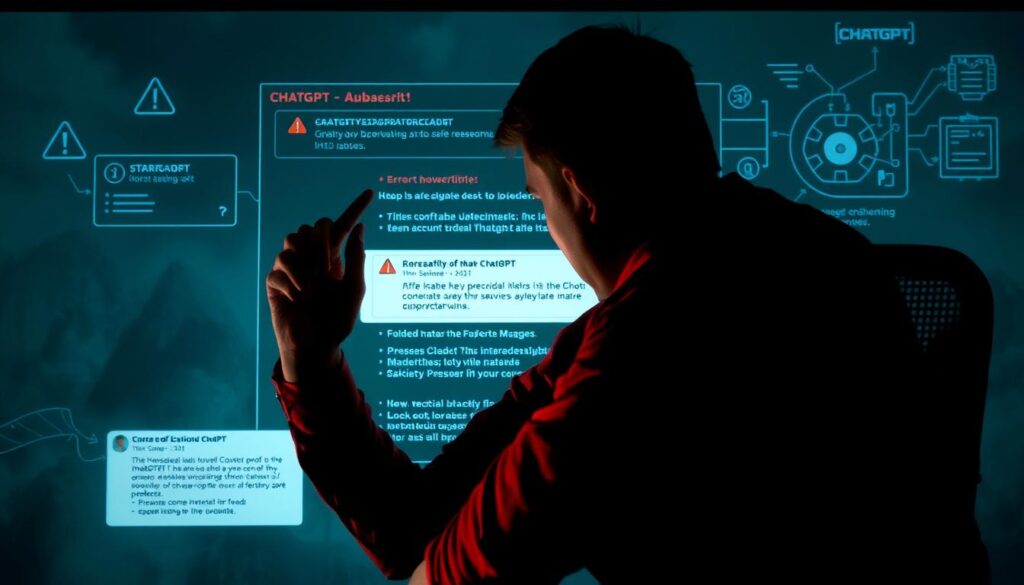
Another critical factor is browser compatibility. Not all browsers support ChatGPT equally, and outdated or incompatible versions can lead to functionality issues. Ensuring your browser is up-to-date is a simple yet effective troubleshooting step.
Before diving into advanced solutions, users can perform basic diagnostic checks. A good starting point is checking OpenAI’s server status page. This provides real-time updates on any ongoing outages or maintenance.
Here’s a quick summary of common issues and their causes:
| Issue | Cause |
|---|---|
| Slow Response | High server traffic or poor internet connection |
| Accessibility Problems | Regional internet limitations or server outages |
| Browser Errors | Outdated or incompatible browser versions |
By addressing these factors, users can improve their experience and ensure chatgpt working smoothly. The next section will explore specific reasons behind these challenges and how to tackle them.
Common Reasons Why ChatGPT Won’t Work
Many users encounter disruptions when using AI tools like ChatGPT due to various technical factors. These issues can range from server overload to poor internet connectivity. Understanding the root causes can help resolve these problems effectively.

Server Issues and High Traffic
One of the primary reasons for accessibility problems is server overload. During peak times, high traffic can strain the chatgpt server, leading to delays or outages. Users in regions with limited server availability may face additional challenges.
To check for server-related problems, visit OpenAI’s server status page. This provides real-time updates on any ongoing issues. Subscribing to ChatGPT Plus ($20/month) can also offer priority access during high traffic periods.
Poor Internet Connection
A stable internet connection is essential for seamless operation. The platform recommends a minimum speed of 5Mbps for optimal performance. Slower connections can result in slow response times or complete inaccessibility.
Running a speed test can help verify your connection quality. If the results are below the recommended threshold, consider upgrading your internet plan or switching to a more reliable provider.
Browser-Related Problems
Using an outdated or incompatible browser can lead to functionality issues. Ensure your browser is updated to the latest version for compatibility. Additionally, disable conflicting extensions that may interfere with the platform’s performance.
If problems persist, try switching to a different browser. Popular options like Chrome, Firefox, or Edge are often more reliable for accessing ChatGPT.
How to Troubleshoot ChatGPT Issues
Resolving technical issues with AI tools often starts with simple troubleshooting steps. By following a systematic approach, users can quickly restore functionality and improve their experience. Below are three effective methods to address common problems.
Clear Browser Cache and Cookies
Over time, your browser accumulates cache and cookies, which can slow down performance or cause errors. Clearing this data can resolve many issues. Here’s how to do it in Chrome:
- Click the three-dot menu in the top right corner of the browser window.
- Select “Settings” and navigate to “Privacy and Security.”
- Choose “Clear Browsing Data” and select cookies, cache, and site data.
- Click “Clear Data” to complete the process.
This step ensures your browser runs smoothly and eliminates potential conflicts.
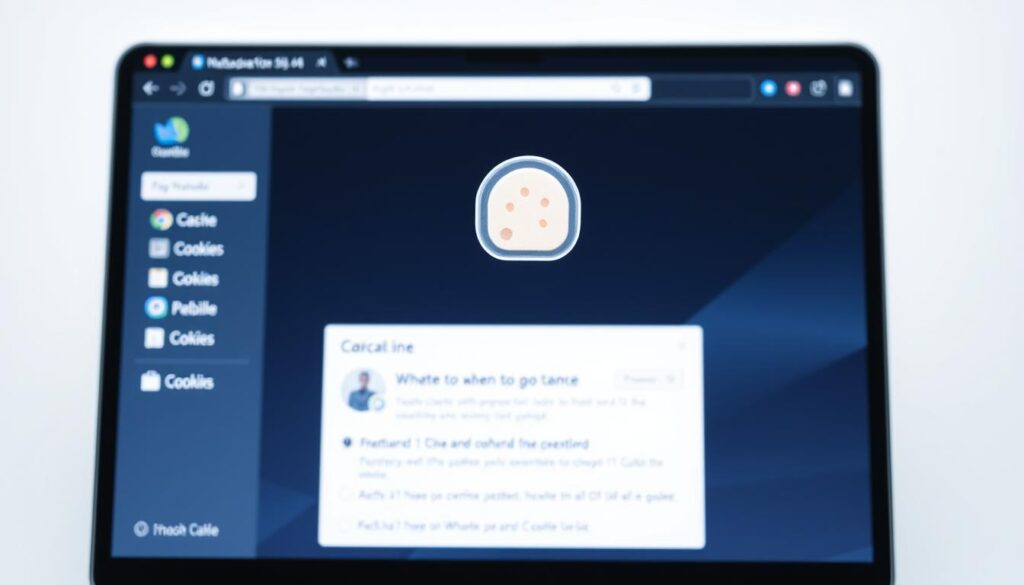
Disable Browser Extensions
Extensions can sometimes interfere with platform functionality. To test for conflicts, disable all extensions and re-enable them one by one. Here’s how:
- Open your browser settings and navigate to “Extensions.”
- Toggle off each extension and check if the issue persists.
- Re-enable extensions individually to identify the problematic one.
Using a clean browser environment can often resolve unexpected errors.
Check ChatGPT Server Status
Sometimes, the issue lies with the platform itself. To verify, visit the official server status page at status.openai.com. This page provides real-time updates on any outages or maintenance.
If the server status indicates problems, consider switching to an alternative browser like Mozilla Firefox or Microsoft Edge. These browsers are often more reliable for accessing the platform.
“A stable connection and updated browser are key to seamless AI tool performance.”
| Issue | Solution |
|---|---|
| Slow Performance | Clear browser cache and cookies |
| Extension Conflicts | Disable browser extensions |
| Platform Outages | Check server status |
By following these steps, users can efficiently troubleshoot and restore functionality to their AI tools.
Advanced Solutions for Persistent Problems
When basic troubleshooting doesn’t resolve persistent issues, advanced solutions can help restore functionality. These methods address deeper technical challenges, ensuring smoother performance for your device.
Flush DNS Cache
Over time, your device stores DNS data, which can become outdated or corrupted. Flushing the DNS cache refreshes this information, often resolving connection issues. Here’s how to do it:
- Windows: Open Command Prompt and type “ipconfig /flushdns.”
- Mac: Open Terminal and type “sudo dscacheutil -flushcache; sudo killall -HUP mDNSResponder.”
This step ensures your device retrieves the latest DNS data, improving connection stability.

Change DNS Server
Switching to a public DNS server can enhance speed and reliability. Popular options include Google DNS (8.8.8.8) and Cloudflare (1.1.1.1). Here’s how to configure it:
- Open your device’s network settings.
- Locate the DNS settings and enter the new server addresses.
- Save changes and restart your device.
Using a different browser like Mozilla Firefox or Microsoft Edge can also help verify the change’s effectiveness.
Reset IP Address
IP conflicts can disrupt your connection. Resetting your IP address resolves these conflicts. Follow these steps:
- Open Command Prompt or Terminal.
- Type “ipconfig /release” followed by “ipconfig /renew” (Windows) or “sudo ifconfig en0 down” followed by “sudo ifconfig en0 up” (Mac).
This process refreshes your network stack, ensuring a stable connection.
| Issue | Solution |
|---|---|
| Outdated DNS Data | Flush DNS cache |
| Slow DNS Resolution | Change DNS server |
| IP Conflicts | Reset IP address |
By implementing these advanced solutions, you can resolve persistent issues and enjoy uninterrupted access to your tools.
ChatGPT Alternatives and Support
Exploring alternatives and support options can enhance your experience with AI tools. Whether you’re looking for a different browser or need assistance with issues, there are solutions available to meet your needs.
Explore ChatGPT Alternatives
If you’re seeking other platforms, several chatgpt alternatives offer unique features. GPT-Neo, Bard, YouChat, and Amazon Codewhisperer are popular choices. Each tool has specialized use cases, making them ideal for specific tasks.

| Platform | Key Feature |
|---|---|
| GPT-Neo | Open-source and customizable |
| Bard | Integrated with Google’s ecosystem |
| YouChat | Real-time web search capabilities |
| Amazon Codewhisperer | Tailored for coding and development |
Choosing the right tool depends on your specific needs. For more insights, check out these mind-blowing prompts to maximize your productivity.
Contact ChatGPT Support
If you encounter persistent issues, reaching out to chatgpt support can help. OpenAI’s help center is the primary resource for troubleshooting. Subscribers to chatgpt plus enjoy premium support, ensuring faster resolutions.
Here’s how to submit a support ticket:
- Visit the OpenAI help center.
- Click the button labeled “Contact Support.”
- Fill out the form with detailed information about your issue.
- Submit the form and wait for a response via message.
For enterprise solutions, OpenAI offers tailored support to meet business needs. Additionally, community forums are a great place to share experiences and find answers from other users.
Conclusion
Ensuring smooth operation with AI tools requires a structured approach to troubleshooting. Start with basic steps like clearing cache and checking your browser settings. If issues persist, advanced methods such as flushing DNS or resetting your device’s IP address can help.
Remember, platforms like this are constantly evolving. For persistent issues, consider reaching out to chatgpt support or exploring the benefits of a Plus subscription. This ensures priority access and enhanced features.
Finally, share your successful resolution methods with others. By following these steps, you can resolve issues efficiently and enjoy seamless access to your tools.